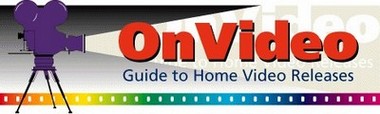Want to Animate Your PDFs? Learn How to Easily Convert to Video
Have you ever wanted to bring your PDF files and documents to life? Converting them into an engaging video can help capture attention and clearly communicate complex ideas and information. With the right PDF converter tool, it’s surprisingly easy to turn static PDF pages into animated video content.
In this article, we’ll explore the benefits of converting PDFs to video and provide tips on how to use a PDF converter to animate your files.
Let’s jump right in and unlock the power of animated PDF content!
Benefits of Turning PDFs into Videos
Converting PDF documents and ebooks into video can provide some key benefits:
Capture Attention with Movement and Visuals
Still images alone can fail to engage modern audiences. Simply adding movement, transitions, and visual effects when a PDF converter turns pages into video frames can help grab and hold attention. Video is naturally more dynamic.
Improve Memory and Recall
Studies show we remember much more of what we see and hear compared to reading text alone. Pairing words and images in an animated video makes content more impactful and memorable.
Overcome Information Overload
PDF reports, eBooks, and other documents can be dense with complex data. Animated video allows you to convey information in a more easily digestible way.
Enhance Understanding of Difficult Concepts
Some subjects are too intricate to fully grasp without visuals and examples. An animated explainer video can walk viewers through multifaceted ideas step-by-step for better understanding.
There are many other reasons to convert your PDF content to video format. Overall, it leads to higher engagement and information retention.
Choosing the Right PDF to Video Converter
Along with other PDF converter tools such as PDF to Word or PowerPoint, there are also many PDF to video converter programs available to turn your PDF files into animated video content. When selecting one, consider these key criteria:
Ease of Use
Look for a PDF converter that makes it simple to customize videos without any video editing experience needed. The tool should automatically turn PDF pages into video frames and provide preset animation styles.
Customization Options
While presets help speed up video creation, you’ll also want the ability to customize within the PDF converter. This includes inserting other media like images or video clips, adding text overlays, and modifying animation timing and transitions.
Output File Format and Quality
Ensure your converted videos are saved in adaptable file formats like MP4 at high resolution suitable even for full screen presentation. This allows further editing or sharing on any device or platform.
Voice Recording and Audio Options
For heightened engagement, search for a PDF converter letting you record a personalized voiceover narration directly in the tool. There should also be options to add background music files.
Price and Use Rights
Finally, consider your budget and usage rights for the software. Some PDF converters offer free trial versions with watermarked output. Others provide multiple pricing tiers including lifetime deals or subscriptions plans based on usage needs. Branding free conversions are ideal for sharing videos publicly.
Following these five criteria will help you select a user-friendly and fully featured PDF to video converter tailored to your specific animation and sharing goals.
Customizing Your Animated Video
Once you’ve chosen the right PDF converter tool, customizing your own animated video is straightforward. Here are some key ways to adapt the automatically generated video to fit your vision:
Modify Animation and Pacing
You control the animations used to reveal each PDF page turned into a video frame. For example, choose slide or fade transitions and set their timing. This sets the overall pace at which contents are consumed. Match animations to the mood and feel you want to convey.
Insert Additional Multimedia
Enhance your message and viewer engagement with complementary media inserted between PDF page animations. This might include relevant photos, illustrations, video clips, or animations pulled from your other files. Position them at key points for emphasis.
Overlay Text Captions
Text overlays let you pull out and highlight key ideas, statistics, or quotes from the original PDF. Strategically placed text captions guide viewer attention and reinforce main takeaways. Choose colors, positions, and animations tailored to your brand style.
Rearrange Content Flow
Some PDF converters allow reorganizing content by moving, deleting or reordering generated video segments. Adapt the information flow in a way that best suits the video storytelling medium compared to static PDF pages.
With the ability to customize animations, integrate multimedia, add text, and rearrange content, you can produce unique animated videos adapted from your PDF source material.
Adding a Voiceover or Background Music
To take your animated PDF video to the next level, consider adding narration or background music.
Record Your Own Voiceover
A personalized voice recording explaining concepts and guiding viewers through the video content can greatly heighten engagement. Capture key points not apparent from text alone through vocal emphasis and inflection. Top PDF converters make recording, editing and inserting voice narration directly in the editing timeline user-friendly.
Set the Mood with Complementary Music
Instrumental background audio is another way to set the tone and elicit greater viewer emotional connection. Upbeat motivational music evokes optimism while gentle piano melodies bring calm reflection. Choose free-to-use background music clips matching the feelings you hope to inspire. Blend levels appropriately with any voiceover narration volume.
With quality voice and music additions, it’s easy to produce video content as compelling as top documentaries and explainer videos starting right from your PDF source materials.
Rendering and Sharing Your Video
As a final step after fully customizing and enhancing your automated PDF to video conversion, it’s time to download the final animated video file. Check that the output resolution and processing quality are set to maximum for clear full screen viewing. Expect file sizes ranging from 10 to 100+ MB.
The highest quality MP4 video file can then be readily uploaded to all your favorite video streaming and social media platforms. Included video description text should feature anchor text optimized for SEO keywords like “PDF converter” to enhance search visibility.
Now your digital PDF-based content can finally break free from static pages to dynamically engage audiences anywhere online as impactful explanatory video content or video ads!
So, unlock the potential of your PDF files and reports by seamlessly turning them into animated videos. By following the guidance above on choosing a capable PDF to video converter tool plus properly setting up and customizing your automated video output, you’ll be creating gorgeous animations perfect for sharing in no time.